

Using Brightwheel in the Classroom:
Teachers use brightwheel for recording and tracking daily events and
activities in the classroom and managing administrative tasks. As a
parent, you’ll get private, real-time updates on your child delivered to
your mobile device throughout the day.
Daily Updates. A real-time feed of activities throughout the day.
Photos. Watch your child’s day unfold with snapshots delivered right to your
mobile device.
Stay Connected. Stay in touch with your teacher and strengthen school
learning with activities at home. Get notifications for photos, notes, & check-ins.
Digital Check-in. Easy digital sign-in with your personal Check-in code.
ALSO:
Check-in with your own device by scanning an image at your location!
Messaging. Leave notes for your teacher when your child is sick or running
late.
Calendar. Quickly view upcoming events and important dates at your child’s
school.
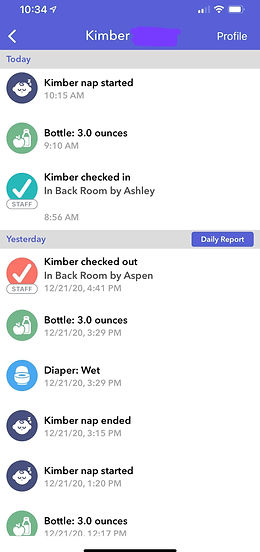
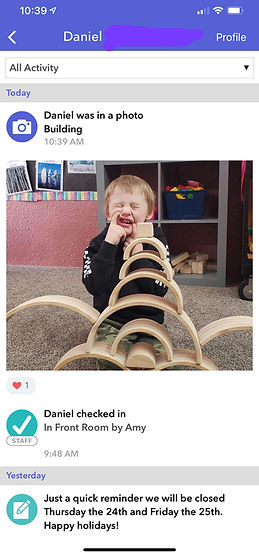
Real Time updates!
Brightwheel Billing: Tuition & Fee Payments made Quick and Easy



Parent Reviews:
What We Love about Brightwheel Billing:
Setting up Payment Methods:
Setting up your Parent Billing account through Brightwheel is quick and easy, this can be done directly from your Brightwheel account on your mobile device or Web.
Navigate between students:
If payers are attached to more than one child at a brightwheel school, they will see multiple children at the top of their application. Toggling between their children will show them account balances, invoices, and payment information for each child.
Invoices:
The Invoices tab shows all historical invoices, both open (unpaid) and closed (fully paid). Parents can view these invoices at any time and print or pay the invoice if it has not already been paid.
Payments & Credits:
The Payments & Credits tab shows all historical payments and credits, both those that have been applied to an invoice in full and those that have not. Parents can view the status of these payments and export them with all the relevant information needed for reimbursements.
Tax & Reimbursement Information:
Payers can access financial reports for tax or reimbursement from within their brightwheel account.
They can either print individual invoices or statements, which include the important information needed (EIN, charge details, dates of service). Or, they can export their payment history. This export will include the following information: payment method, amount, date, and status; payer name; amount applied to invoice(s); invoice number(s); charges; and any dates of service that the provider added.